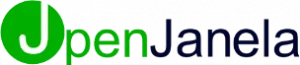How Can We Help?
Step One
Go to Lead Management
⦁ Lead management can be accessed through the “Sales Dashboard” by clicking on “Lead Management”.


Step Two
It can also be accessed by going to the main menu and selecting “Customer Service” and then clicking on “Lead Management”.
Step Three
Create new Lead.
⦁ Click on the “+” icon to create a new Lead.


Step Four
Enter the lead contact information.
Fields marked in red are required.
“First Name” and “Last Name” fields will be auto-filled after entering the “Name/Company” field.
Step Five
Select the “Type” of Lead.
a. Lead
⦁ Select “Lead” if it is a potential sales contact or organization.
⦁ Set the lead “Group”. Eg: Dealer, Manufacturer, Contractor, Arquitect, Homeowner or None.
⦁ If the “Lead” is coming from a marketing campaign, you can click on “Campaign” and select from a previously entered marketing campaign in OpenJanela.
⦁ If the “Lead” is a referral, select “Referred” and then select from an existing customer in OpenJanela.
b. List Member
⦁ Select “List Member” if the contact comes from a purchased list.
⦁ Set the lead “Group”. Eg: Dealer, Manufacturer, Contractor, Arquitect, Homeowner or None.
⦁ Select the “Lead List” from the drop down menu.
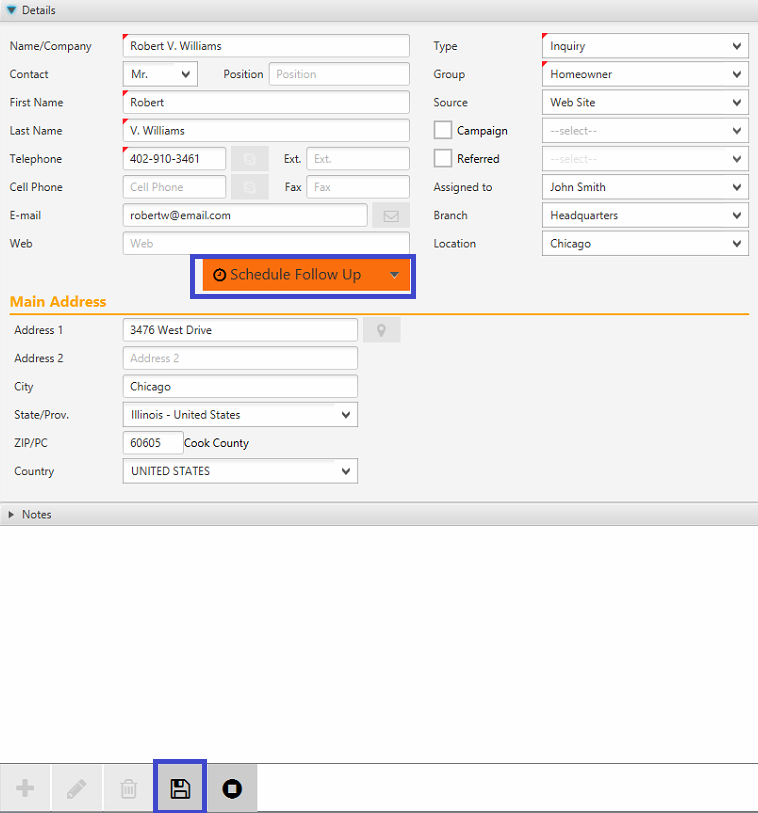
Step Six
c. Inquiry
⦁ Select “Inquiry” if the person/company contacted you with a question about your product or services.
⦁ If “Inquiry” is selected, you can enter the “Source” from that inquiry. Eg: Web Site, Facebook, TV Infomercials, Banners, or Walk In Customer.
⦁ Set the lead “Group”. Eg: Dealer, Manufacturer, Contractor, Arquitect, Homeowner or None.
⦁ If the “Inquiry” is coming from a marketing campaign, you can click on “Campaign” and select from a previously entered marketing campaign in OpenJanela.
⦁ If the “inquiry” is a referral, select “Referred” and then select from an existing customer in OpenJanela.
Step 4:
Assign the lead to a Sales Rep.
Step 5 (optional):
Add the lead address.
Step 6:
Save the lead.
⦁ You can click on the save button or click on an action.
⦁ If the lead type is set as “Lead” You can click on “Opportunity” to create a sales opportunity or click on “Add Task” to add a task related to the lead that is being entered.
Step Seven
If the lead type is set as “Inquiry” or “List Member” you can click on “Schedule Follow Up”