From Quotation to Installation – Manage Everything in One Place
Set Customer as Builder.
In order to activate the project tab in OpenJanela, the customer has to be set as a builder.


Create new Project
Create project attributes
Attributes Define how the project is Organized, for example Buildings and Facades, or Floors.
In the example we will use here, we will create 2 buildings – Bldg 1 with 2 Floors and Bldg 2 with 1 floor.

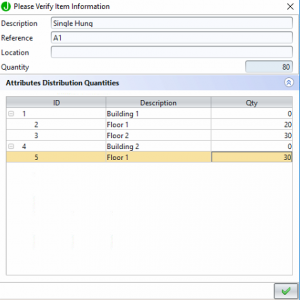
Add items to the project
Create Project Phases


Click Save to update the project.Projects
Mark the project as won by clicking the “Approve” button.
This will make all phases available to be released as individual orders.


Click on “Release Phase” button to show the available phases to be released.
Don’t miss our future updates! Get Subscribed Today!
Aethos Tech © 2025. All Rights Reserved
Esclatech © 2025. All Rights Reserved