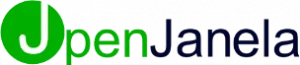How Can We Help?
Step One
asks can be generated automatically after completing certain processes in the system.
We have listed two scenarios:
- After saving an opportunity:
There will be a confirmation screen to select if the user would like to make an appointment.
Step Two
By accepting, you will be taken into the calendar screen to schedule a time for the task that is being generated.Select a date and time in the calendar and double click on the selected time and date..
Step Three
Enter the required fields.
- Task “Type” will be automatically set as a “Meeting”.
- Task “Description” will be auto-filled with the task type and customer name. Eg: “Meeting John Adams”.
- Edit “Description” if needed.
- Select a “Start Date” and “End Date”.
- You can choose to set a “Reminder” and select a time prior the task start date.
- In the “Owner” field, select which group, team or user will be assigned with the task.
- You can add additional information on the “Notes” field.

Step Four
Save task to finish.
Step Five
After saving you can choose if you would like to qualify the opportunity.

Step Six
Complete Task.
- Double click on the task in the calendar.
- Click on “Completed on” and select the date and time.
- Additionally, you can select the outcome of the task.
- Unless “No Further Action” is selected, each outcome will follow with an action and another task in OpenJanela.
Step seven
By selecting one of these, you will be taken into the calendar screen to schedule a time for the task that is being generated.
Step 1:
Select a date and time in the calendar and double click on the selected time and date.

Step Eight
Enter the required fields.
- Task “Type” will be automatically set depending on the previous action chosen. Eg: “Call Customer with Schedule”.
- Task “Description” will be auto-filled with the task type and customer name. Eg: “Call Michael Terry”.
- Edit “Description” if needed.
- Select a “Start Date” and “End Date”.
- You can choose to set a “Reminder” and select a time prior the task start date.
- In the “Owner” field, select which group, team or user will be assigned with the task.
- You can add additional information on the “Notes” field.
Step Nine
- Save task to finish.

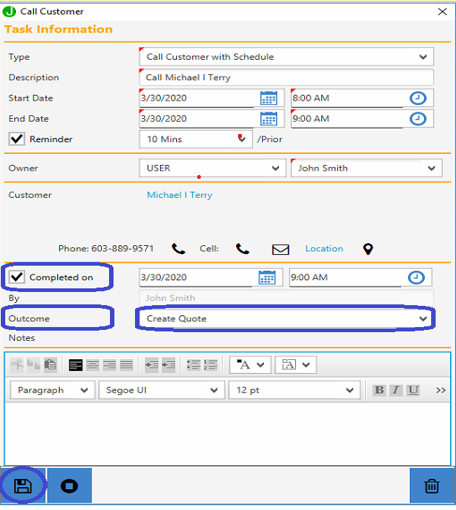
Step Ten
Complete Task.
- Once the task is completed, double click on the task in the calendar.
- Click on “Completed on” and select the date and time.
- Additionally, you can select the outcome of the task.
- Unless “No Further Action” is selected, each outcome will follow with an action and another task in OpenJanela.
Step Eleven
Creating Tasks
Tasks can also be created from the “Lead Management” details screen or from the “To Do List” in “Lead Management” and “Customer Management”
- If task is added from the “Lead Management” screen.
- Select “Add Task”.


Step Twelve
Select a date and time in the calendar and double click on the selected time and date..
Step Thirteen
- Select the task “Type”.


Step Fourteen
- Task “Description” will be auto-filled with the task type and customer name. Eg: “Follow Up on Quotation Robert Williams”
- Edit “Description” if needed.
- Select a “Start Date” and “End Date”.
- You can choose to set a “Reminder” and select a time prior the task start date.
- In the “Owner” field, select which group, team or user will be assigned with the task.
- You can add additional information on the “Notes” field.
Step Fifteen
- Task “Description” will be auto-filled with the task type and customer name. Eg: “Follow Up on Quotation Robert Williams”
- Edit “Description” if needed.
- Select a “Start Date” and “End Date”.
- You can choose to set a “Reminder” and select a time prior the task start date.
- In the “Owner” field, select which group, team or user will be assigned with the task.
- You can add additional information on the “Notes” field.


Step Sixteen
Complete Task.
- Double click on the task in the calendar.
- Click on “Completed on” and select the date and time.
- Additionally, you can select the outcome of the task.
- Unless “No Further Action” is selected, each outcome will follow with an action and another task in OpenJanela.
Step Seventeen
- If the task is added from the “To do list” then click on the “+”


Step Eighteen
- Follow the same steps as described previously. (Steps 3-4)
Complete task.
- Click on the edit button.
- Click on “Completed on” and select the date and time.
- Additionally, you can select the outcome of the task.
- Unless “No Further Action” is selected, each outcome will follow with an action and another task in OpenJanela.