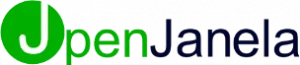How Can We Help?
Project table format
1.Set Customer as Builder.
In order to activate the project tab in OpenJanela, the customer has to be set as a builder.
• In customer management, go to the details tab
• Click on the Builder checkbox
• Save changes
2. Create new Project
• Go to the Documents tab
• Click on new
3.Create project attributes
Attributes Define how the project is Organized, for example Buildings and Facades, or Floors.
In the example we will use here ,we will create 2 buildings – Bldg 1 with 2 Floors and Bldg 2 with 1 floor.
• Click on new attribute and add a description. Eg: Building 1. Save attribute.
• Create a second attribute as Floor 1. Set Building 1 as parent attribute.
• Create third attribute as Floor 2. Set Building 1 as parent attribute.
• Create another Attribute Bldg 2 with No Parent
• Create a 4th Attribute Floor 1 and set its Parent as Bldg 2.
4. Add items to the project
• Add items as you would normally do.
• At the time of Saving, you will notice that the Save dialog askis for the Qty per Floor (attribute).
• Enter the Qty Required for each “Window/Product design and Size” – Usually these are detailed in the project Schedule supplied by the builder.
For example A1 Or A2, etc.
Save the Line Item
• Repeat for all the Product Types/SizesWindow/Product design and Size” listed in the Project Schedule
5. Create Project Phases
• On the project header, select Phases tab.
• Select thew New phase button
• Enter a description
• Enter date required
• In then attributes section you will find the items available to add into the phase.
• Select the desired items from the “Available” column and click the “>” button to add to the “Selected” column.
• Select the “Items” tab to set the desired qty for the phase.
• Continue to add all products that will be released in this phase.
• Click Save
6. Click Save to update the project.
7. Mark the project as won by clicking the “Approve” Button.
This will make all phases available to be released as individual orders.
8. Click on “Release Phase” button to show update the project.
9. Click on the “Release” button next toeach phase to release it as a job.
This will make all phases available to be released as individual orders.