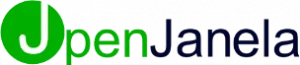Manage Production Batches
Step One Every batch created in OpenJanela will be displayed in “Manage Production Batches”. In the batch Header information, it is possible to see the creation date, release date, start date and completion date. Step Two In “Content”, it is possible to see the batch content by orders, items and assemblies. Step Three To view […]
Daily Production Schedule
Step One Daily Production Schedule allows the user to view the which orders have to be produced daily.User can select the week he would like to view and click on a specific day to view orders that need to be produced on that day. Step Two In “Day Summary” the assemblies, quantities and assigned production […]
Inventory Quick View
Step One Inventory quick view allows the user to have an overview of the inventory records and transactions. Access the inventory quick views by selecting “Inventory Management” and then “Inventory Quick View”. Step Two In this section it is possible to view the following information: Stock Code Part Stock Code Description Part Description Default Suppliers […]
Purchase Orders
Step One Click on place order. Step Two Confirm to proceed. Click on “Yes” to place order. Step Three Confirm the required date for the order. If required, click on the calendar icon to change the date. Step Four After selecting the date required, click the recalculate button. Step Five Click the confirm icon to […]
Using Tasks
Step One asks can be generated automatically after completing certain processes in the system. We have listed two scenarios: After saving an opportunity: There will be a confirmation screen to select if the user would like to make an appointment. Step Two By accepting, you will be taken into the calendar screen to schedule a […]
Global Changes
One Step Global Changes Step One Click on the “Global Changes” icon. Step Two Select which items you would like to apply changes to. Click “Next” to continue. Step Three Change the desired option answers and/or select the desired glass for each product series within the order. Step Four Glass Step Five Click the execute […]
Set Customer defaults
Step One Click on edit defaults. Step Two Click on the “+” icon to add new. Step Three Select the default type and add the variables. Option Select which option you would like to set a default answer to in “Var 1” field. Select which answer you would like to set as default in “Var […]
Projects
Step One Set Customer as Builder. In order to activate the project tab in OpenJanela, the customer has to be set as a builder. In customer management, go to the details tab Click on the Builder checkbox Save changes Step Two Create new Project Go to the Documents tab Click on new Step Three Create […]
Project table format
1.Set Customer as Builder. In order to activate the project tab in OpenJanela, the customer has to be set as a builder. • In customer management, go to the details tab • Click on the Builder checkbox • Save changes 2. Create new Project • Go to the Documents tab • Click on new 3.Create […]
Part Families
Parts Family In this section the user is able to add, edit and remove parts families. Part families may be used to categorize every part used in the system. Description Part family name/description. Price Group Part family pricing group. Cost Group Part family costing group. Cost Markup Cost markup percentage. Price Markup Price Markup percentage. […]